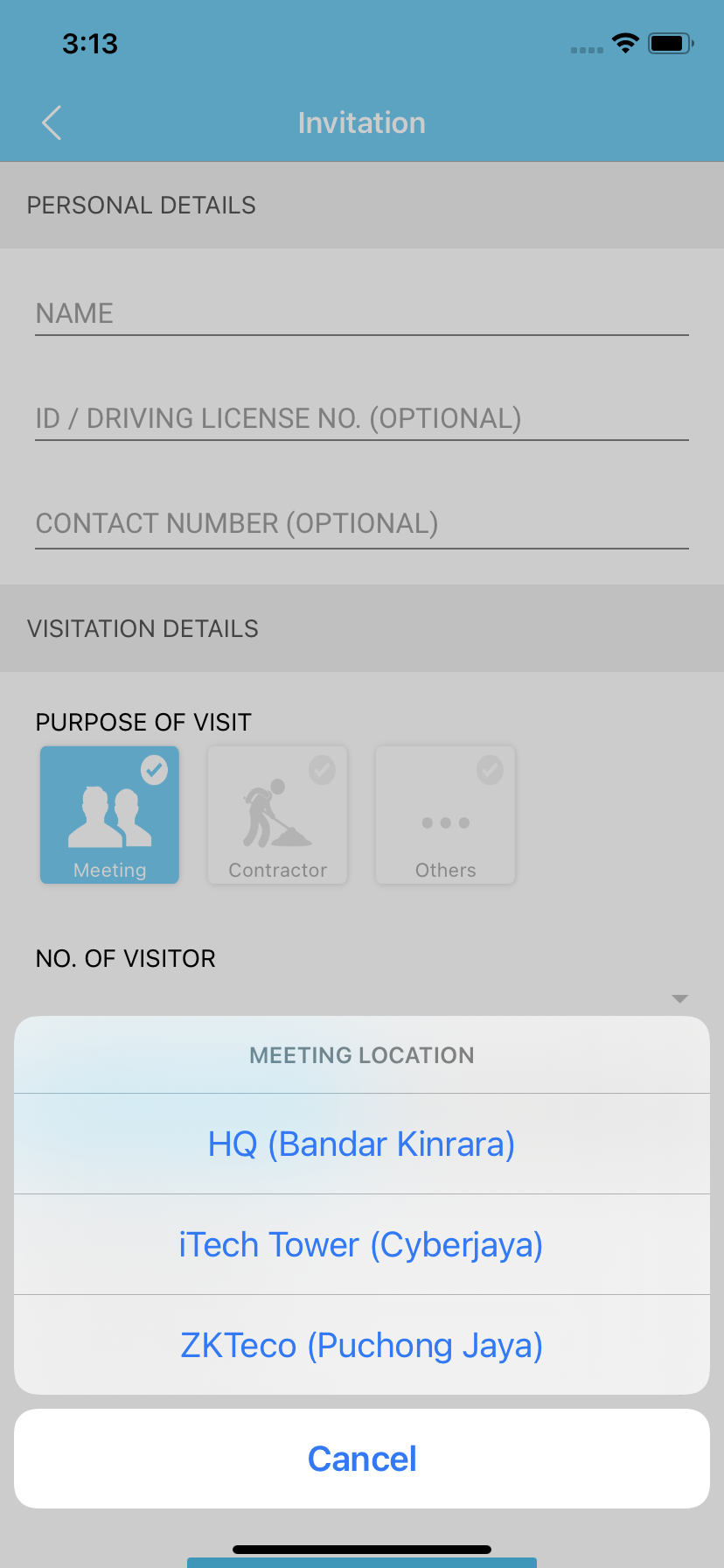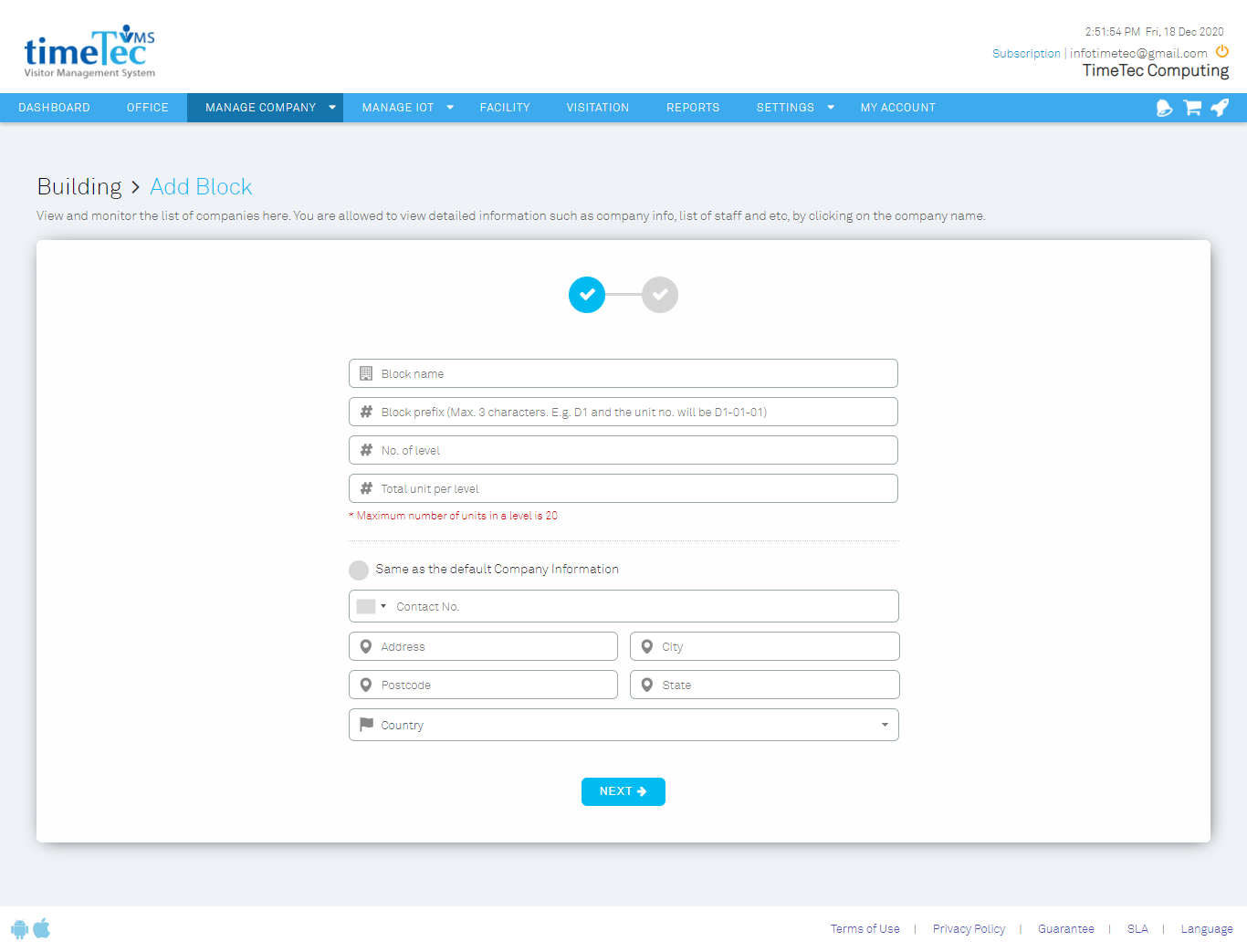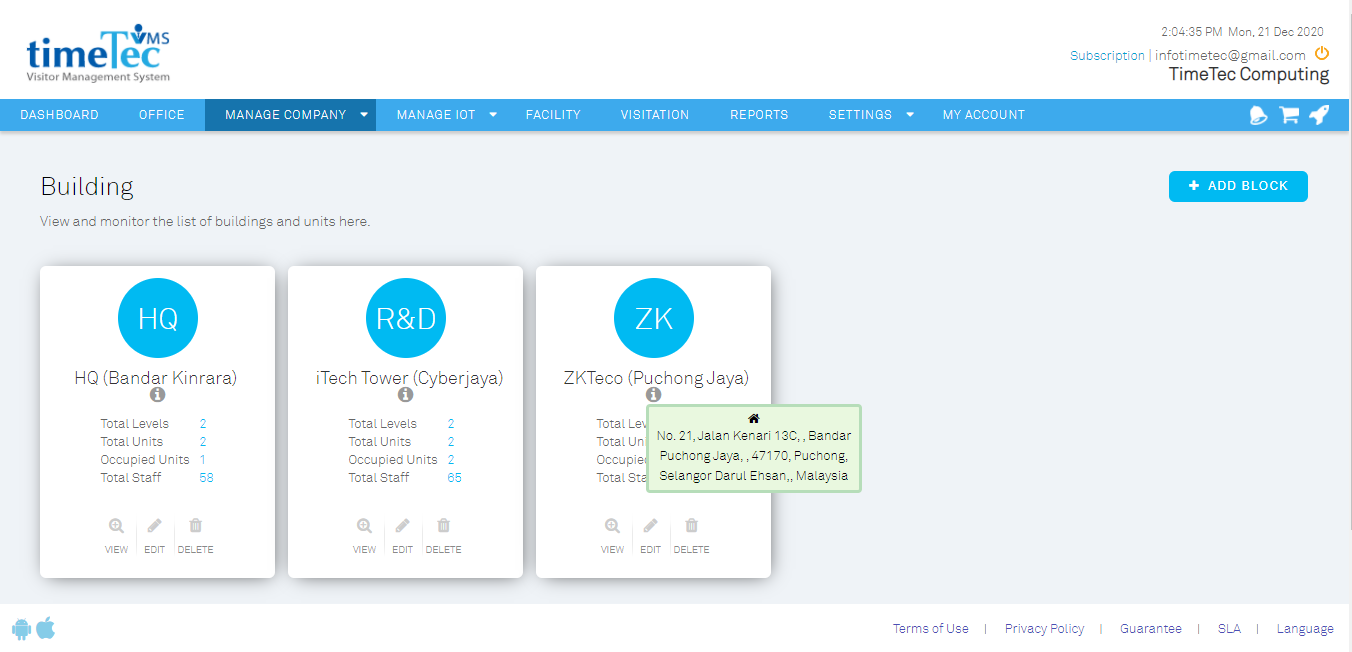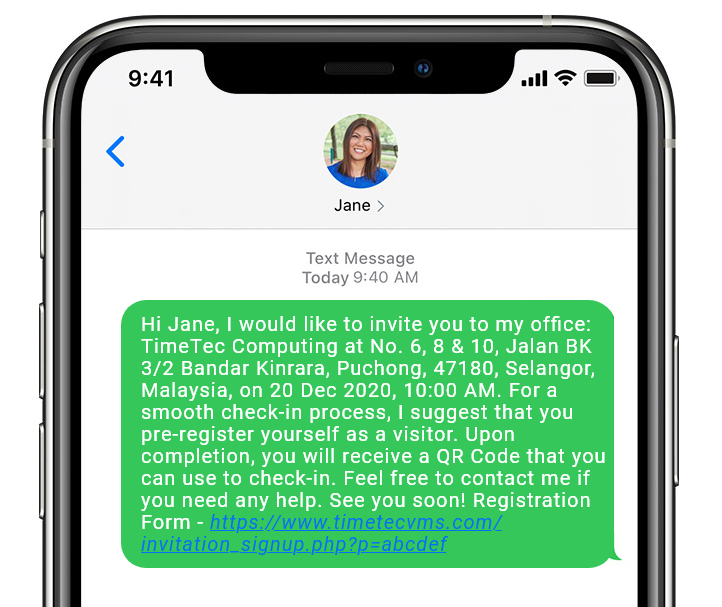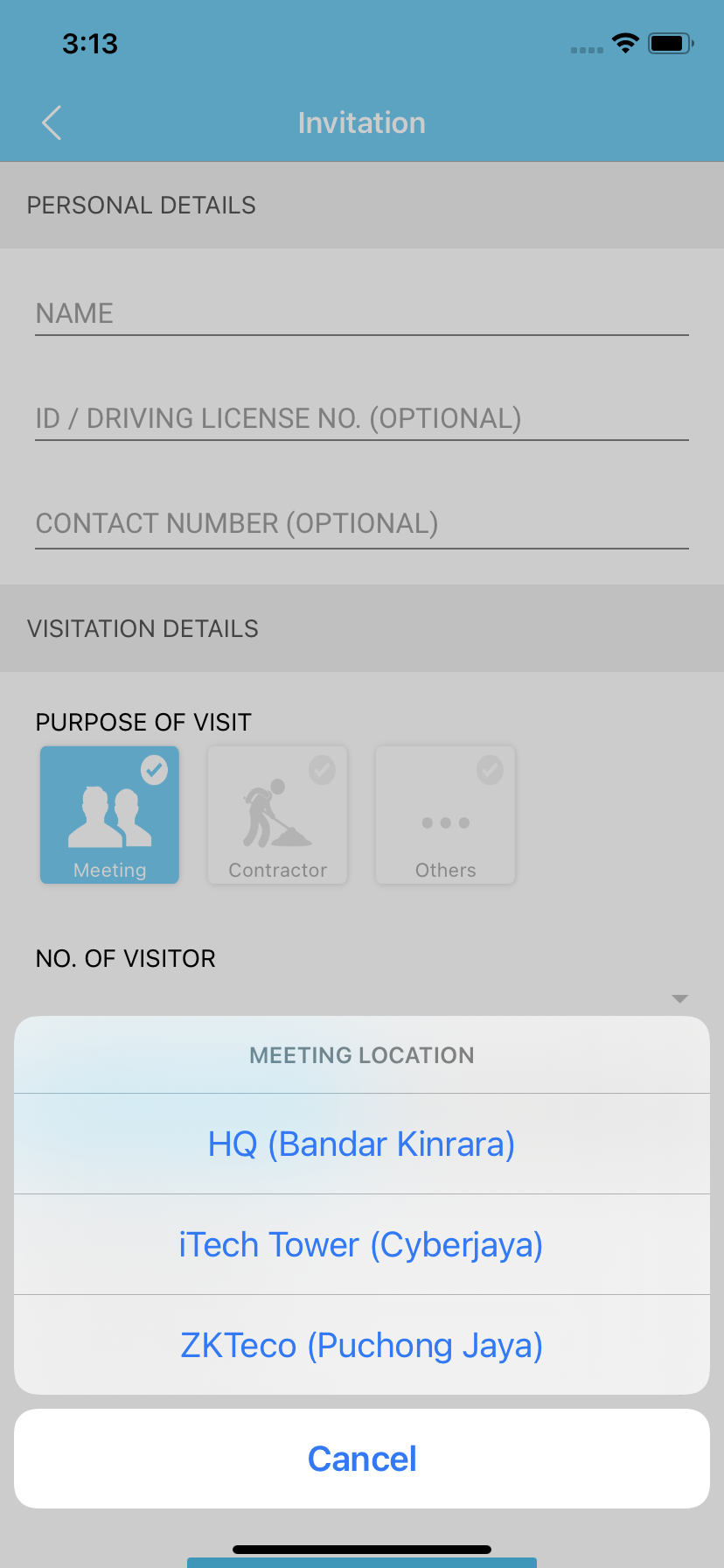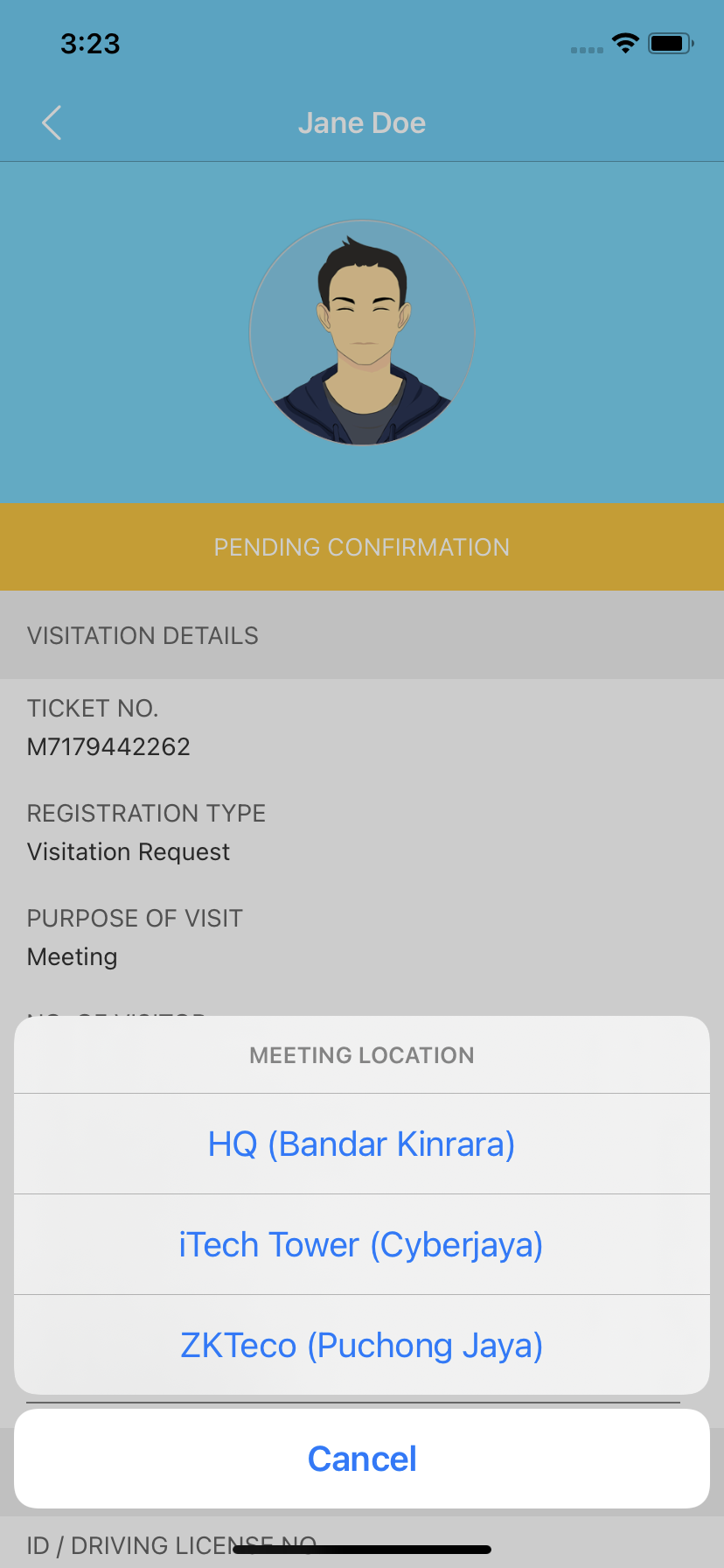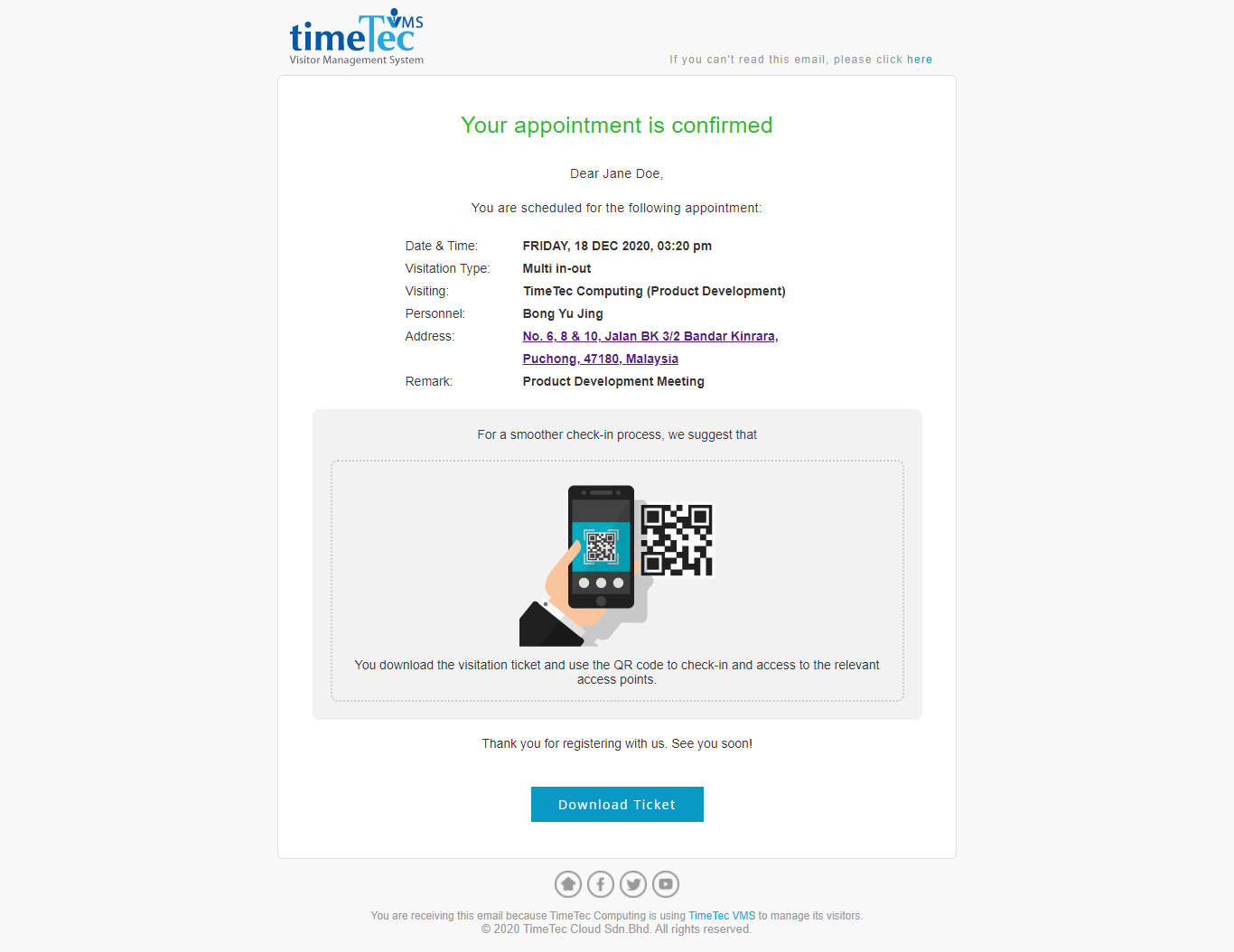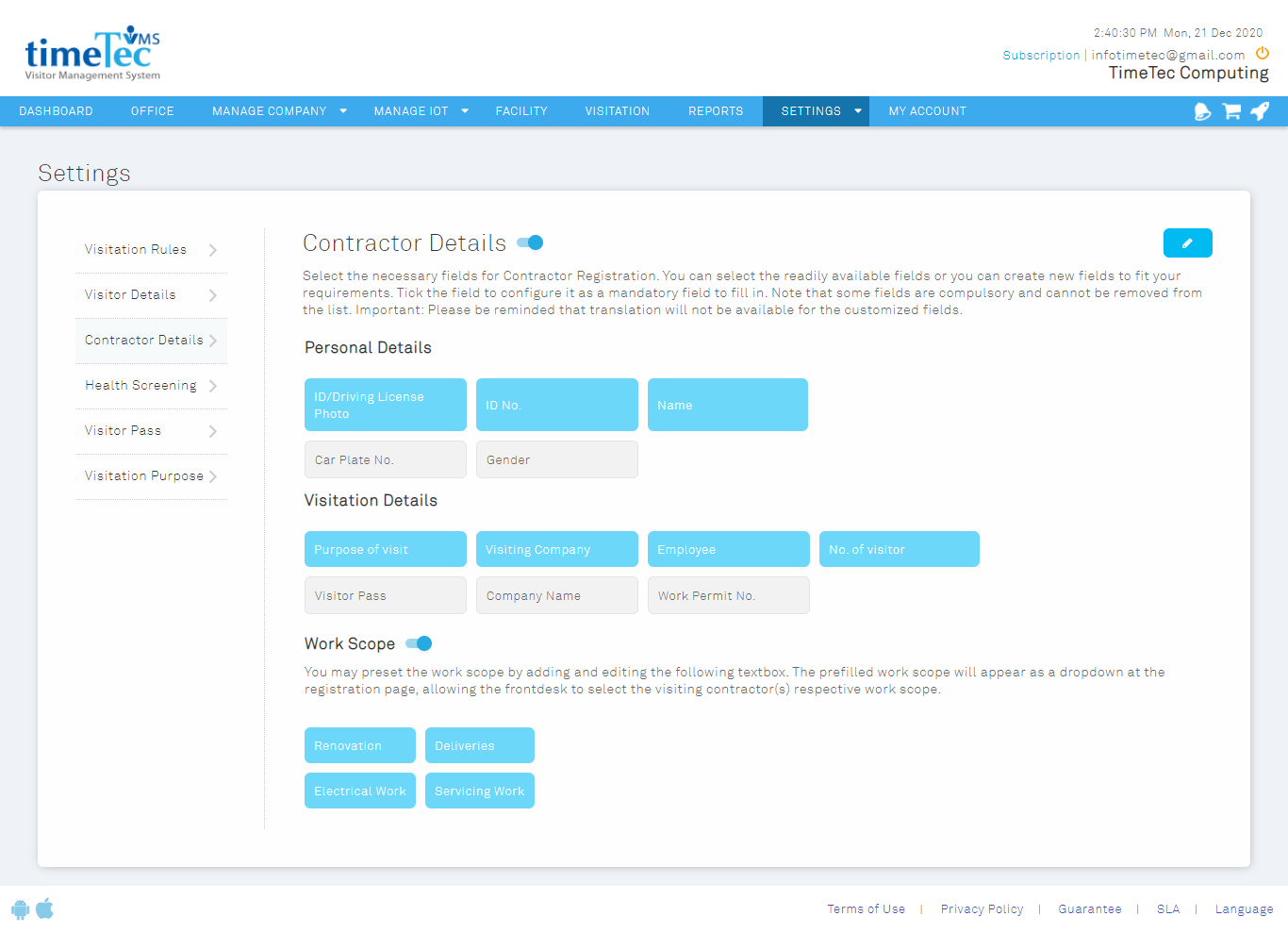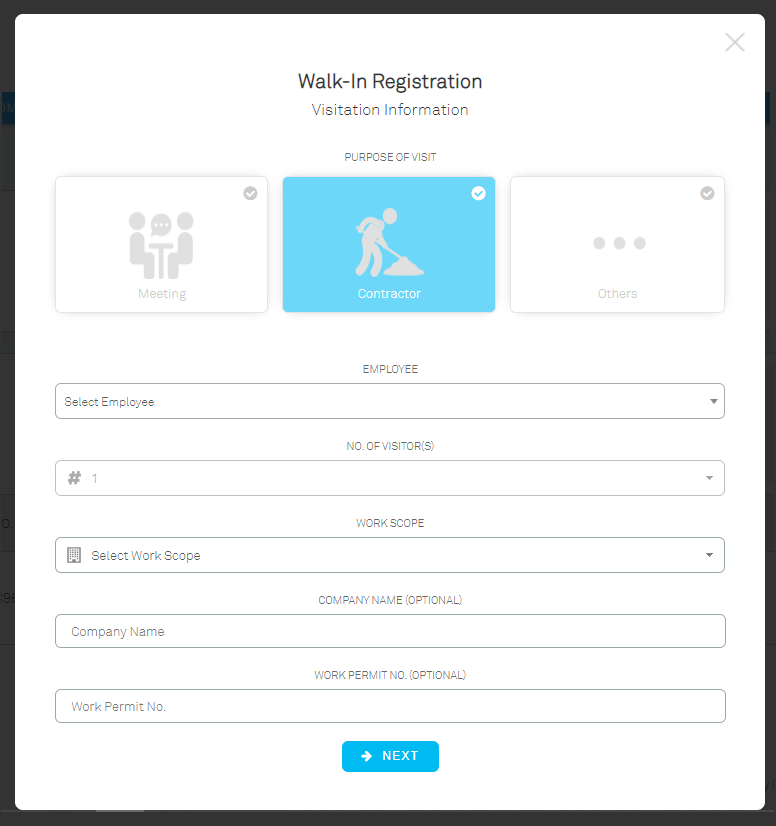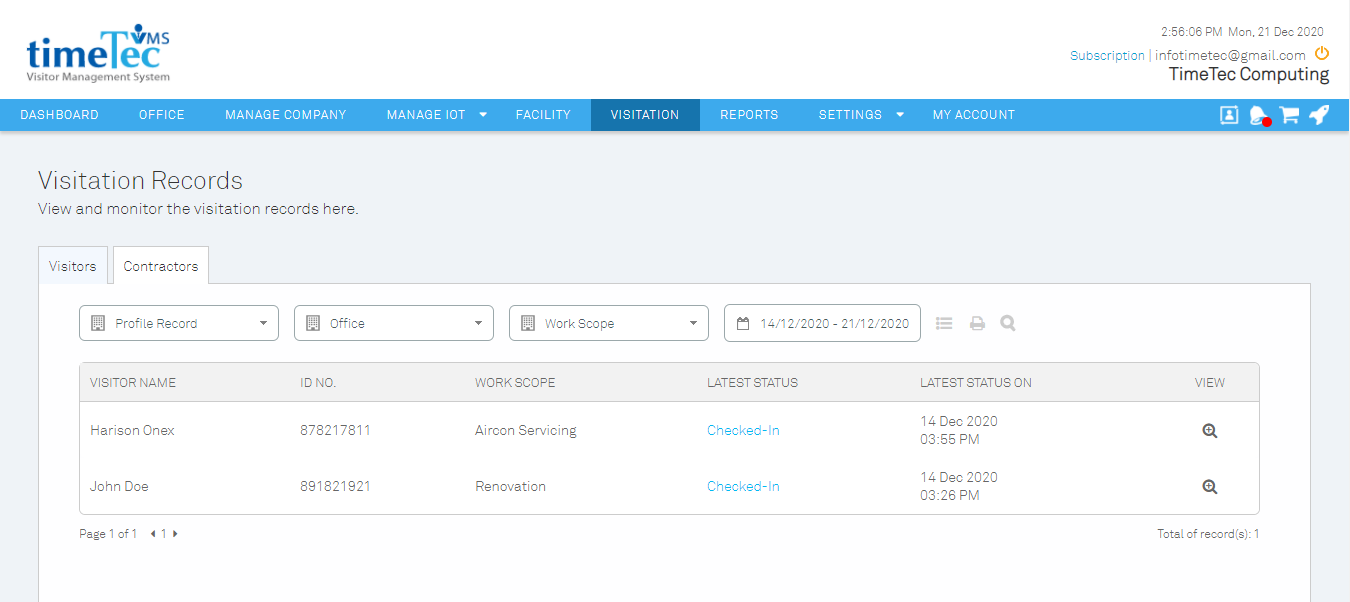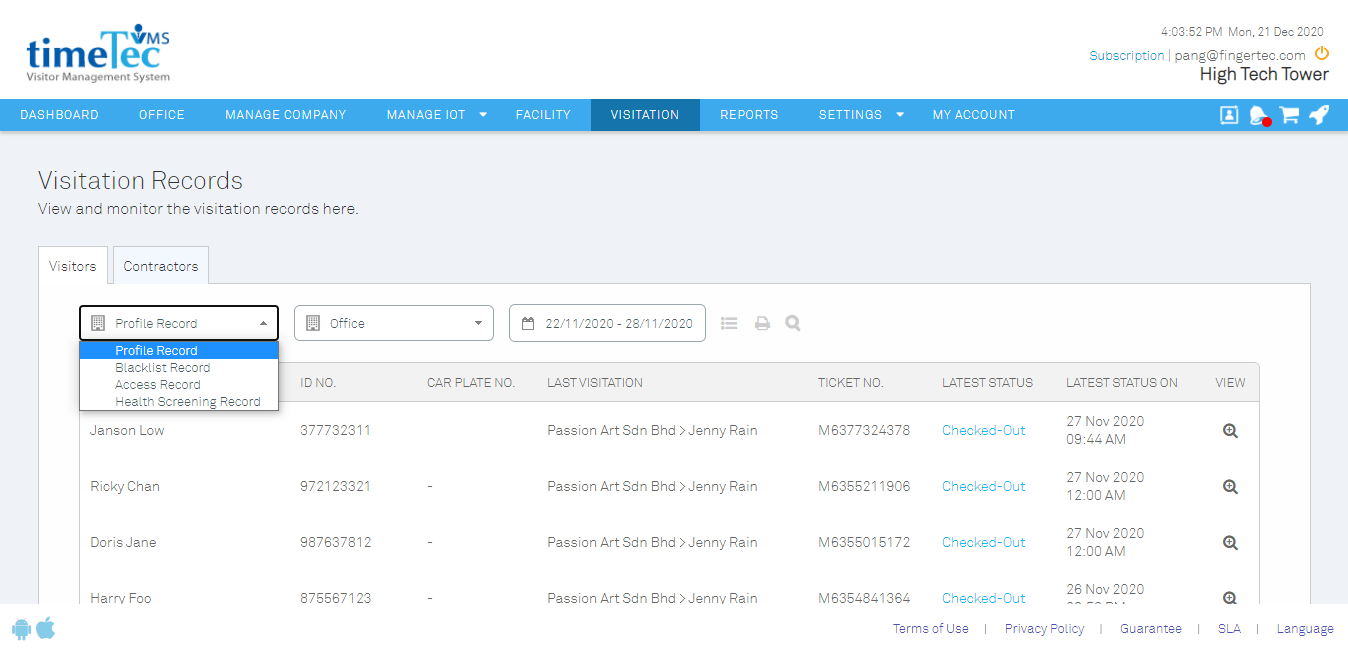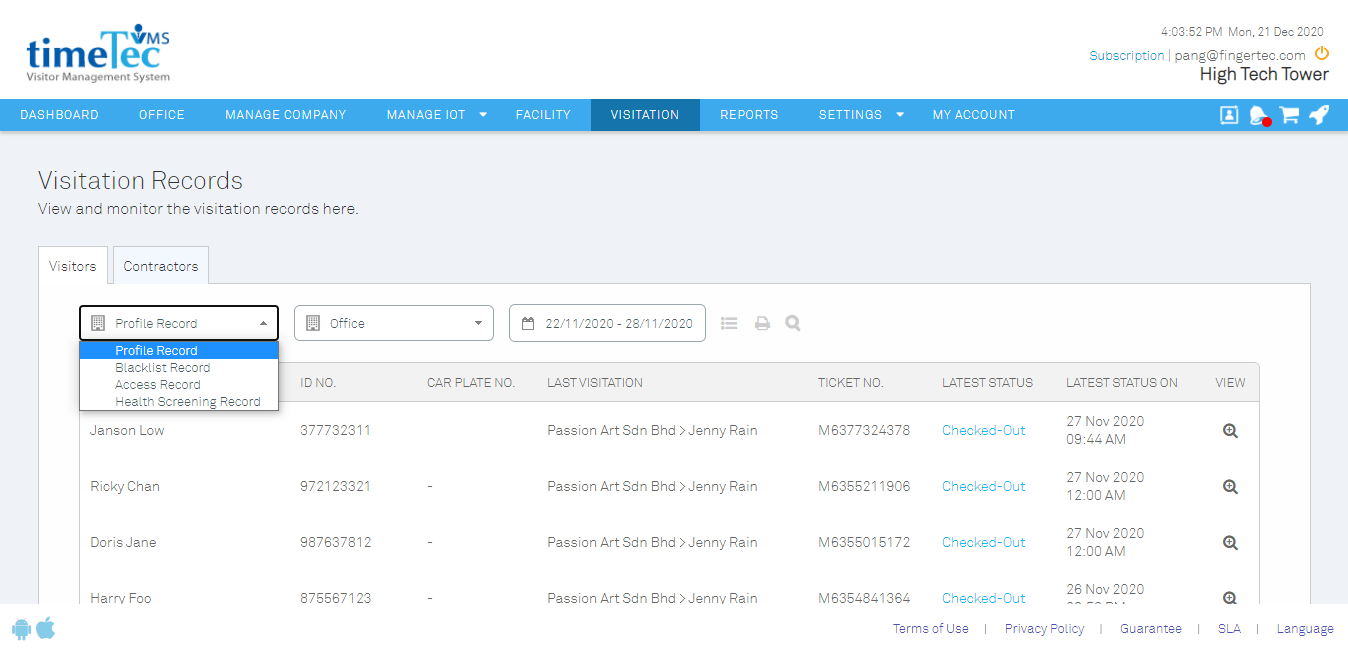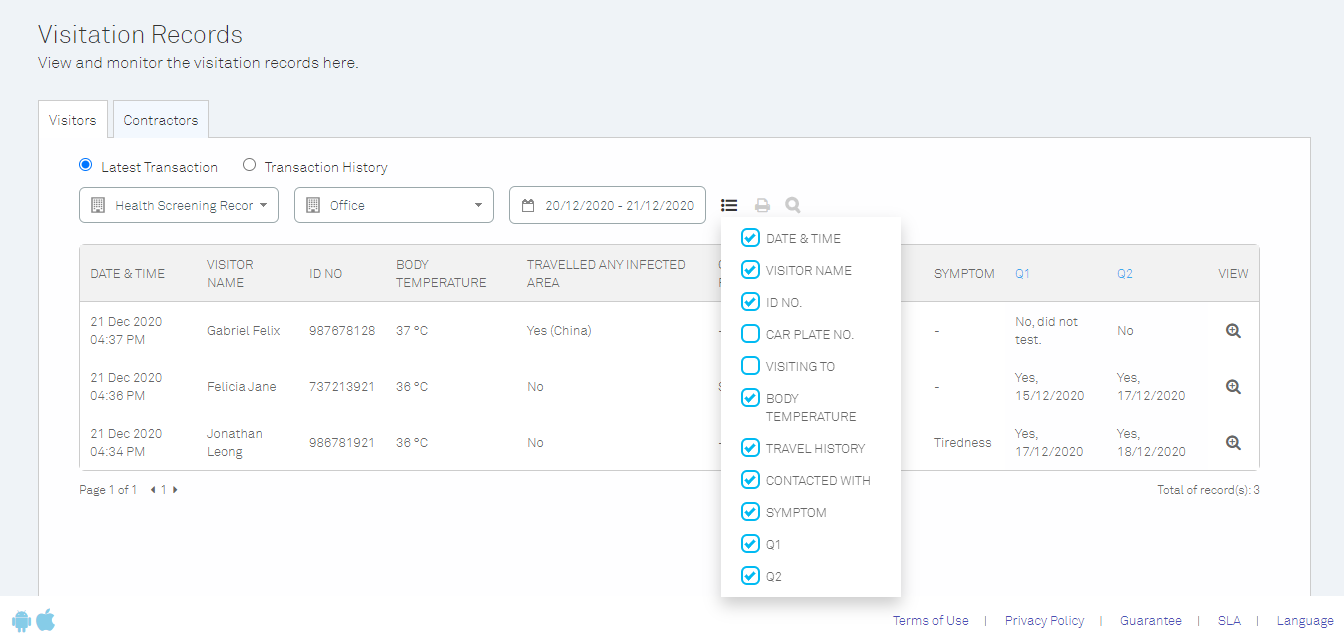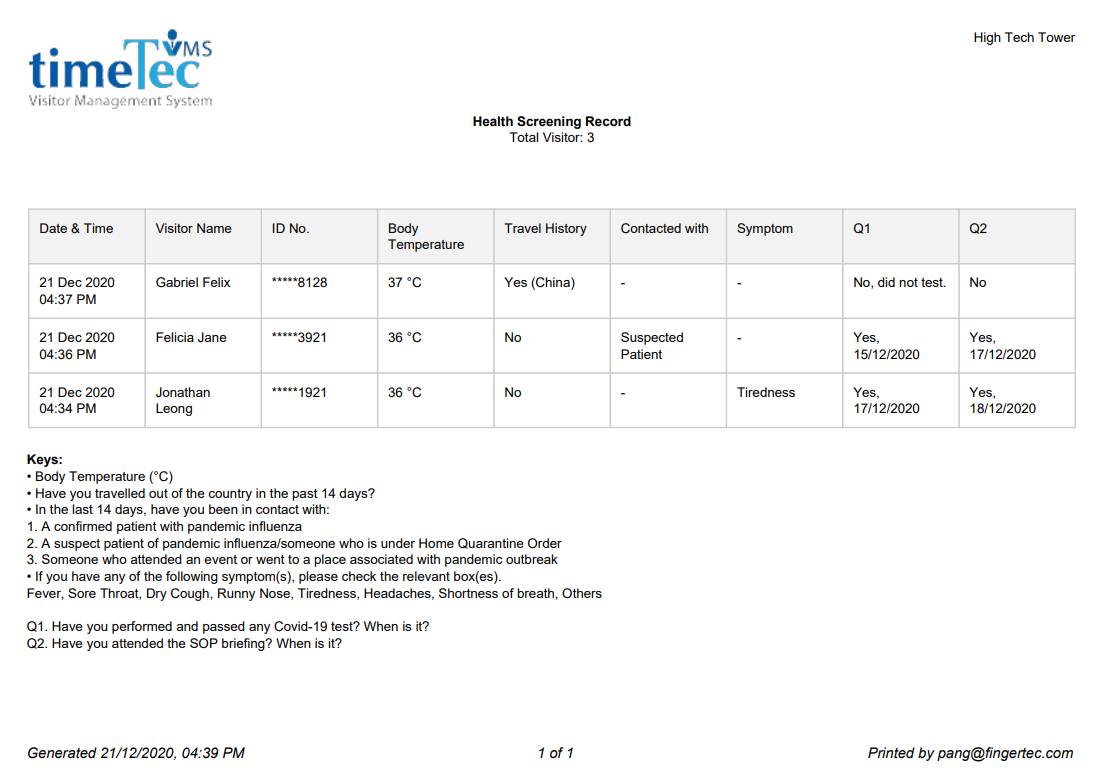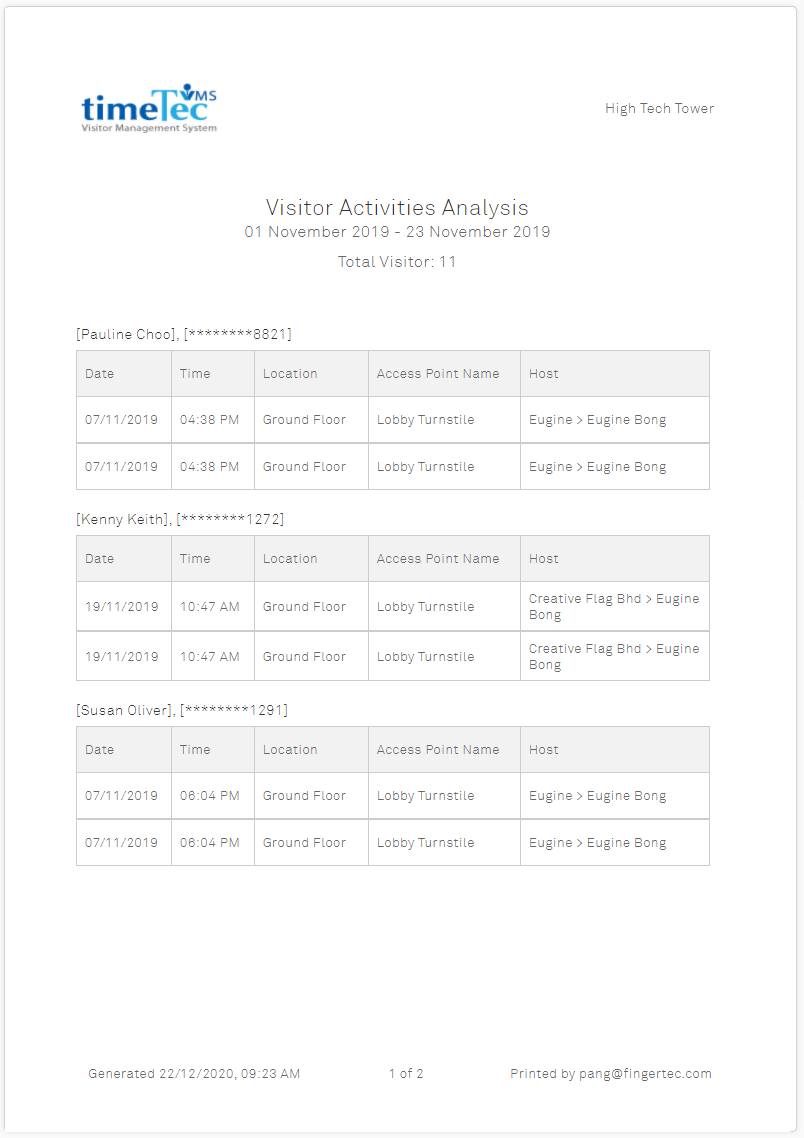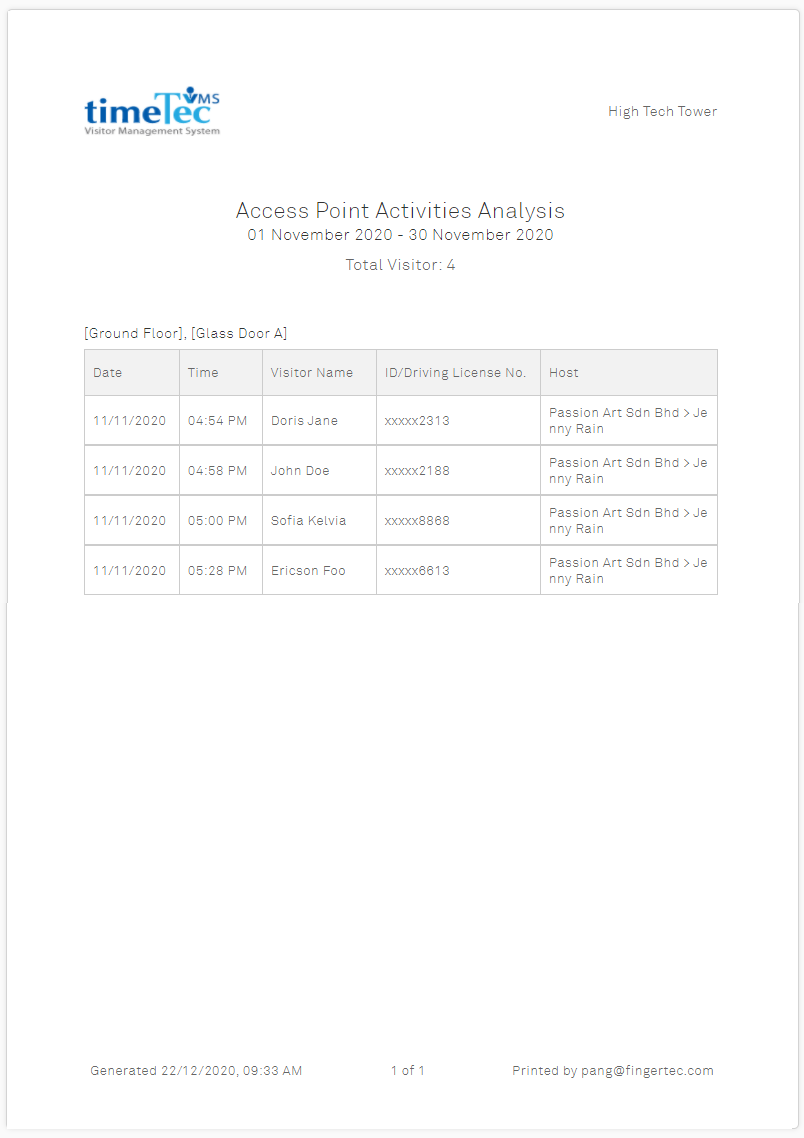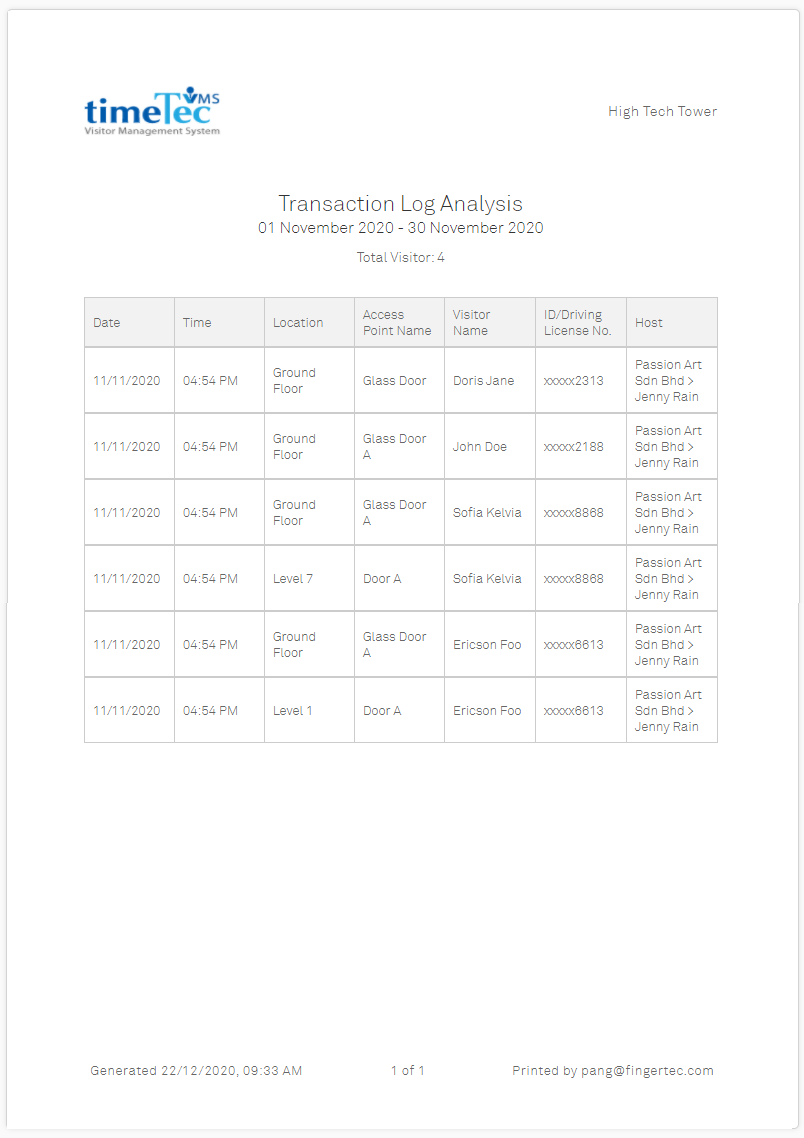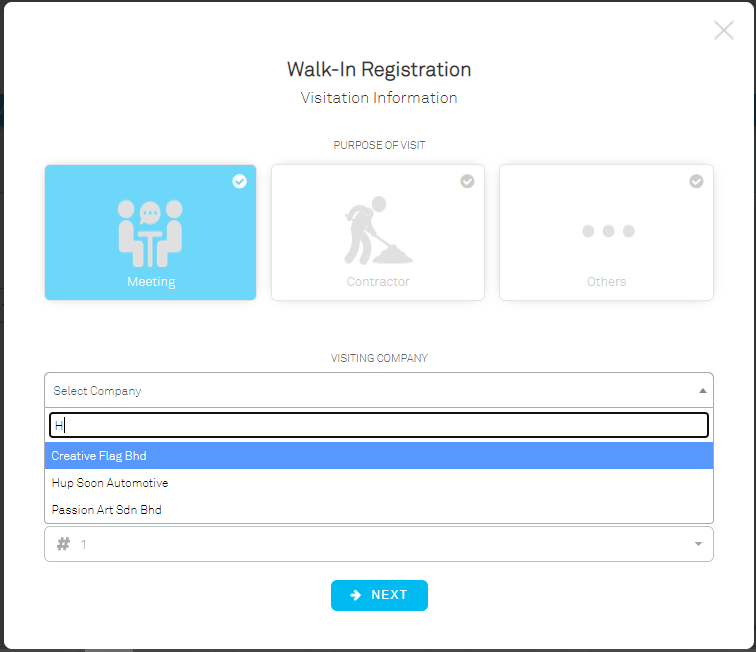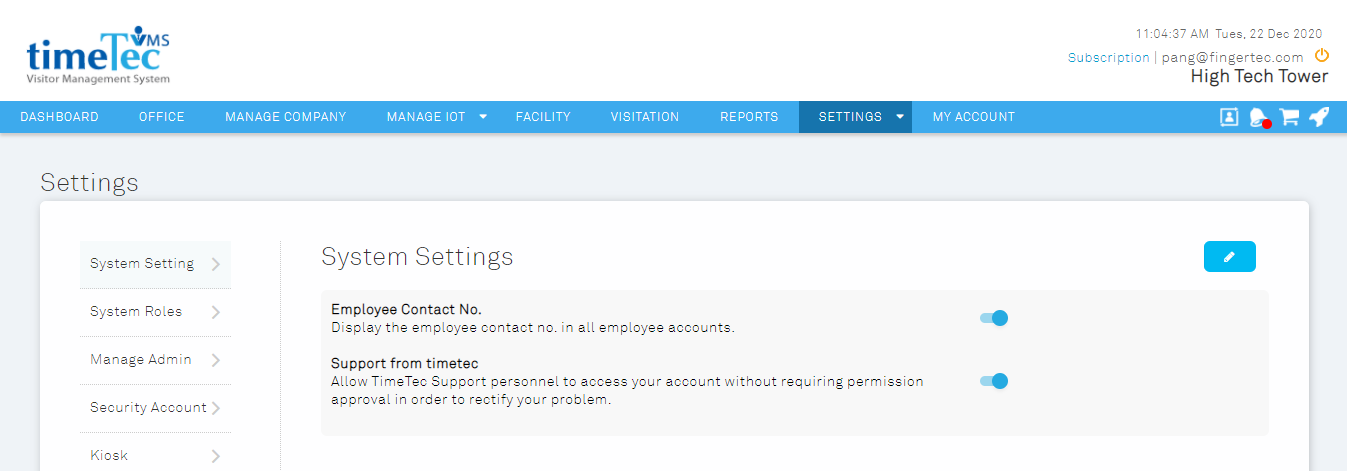| In December, we introduced a new feature - Multiple Addresses which allows the admin to set an address for each block, representing premises at different locations or branches. |
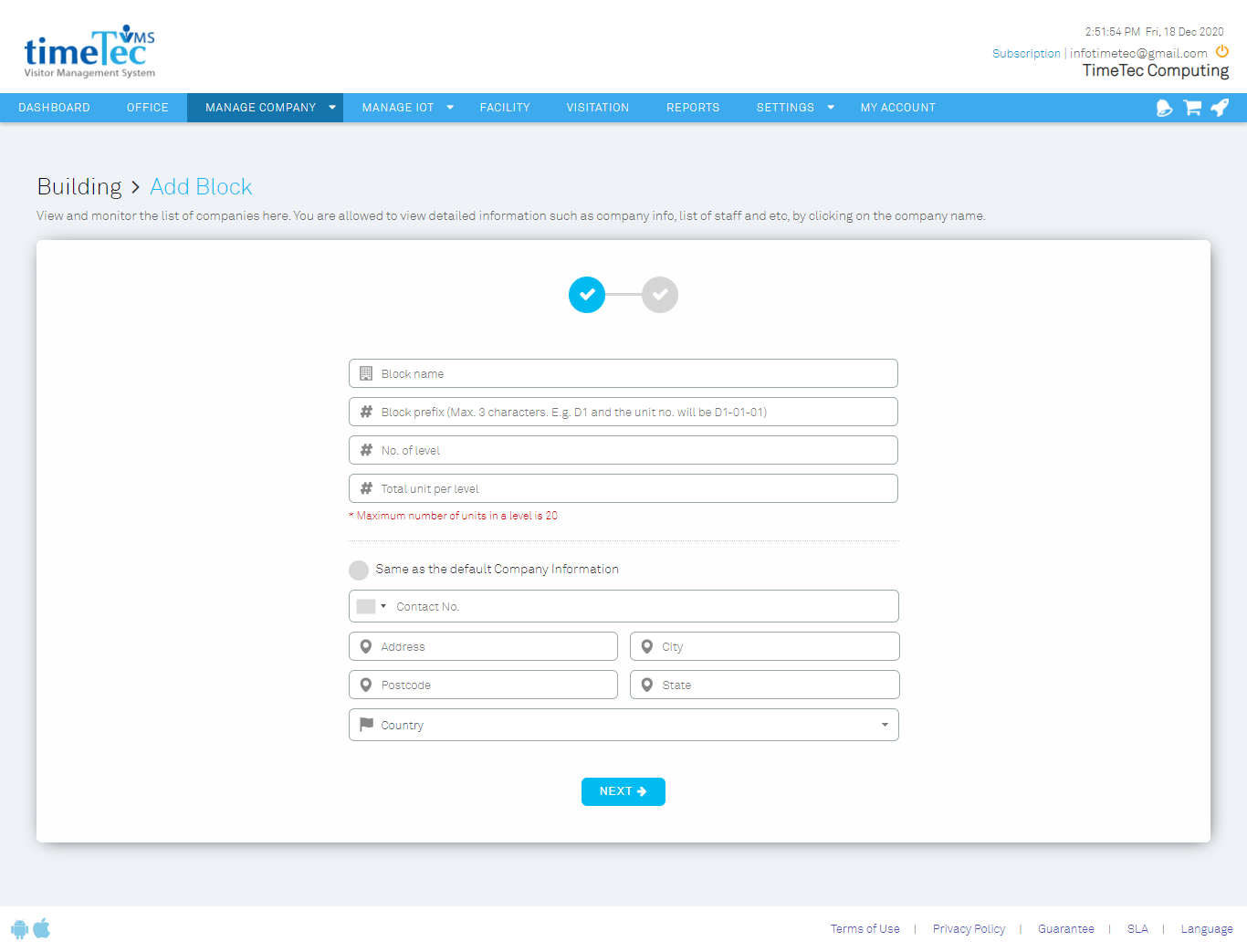 |
| Figure 1-1: Interface to a new block |
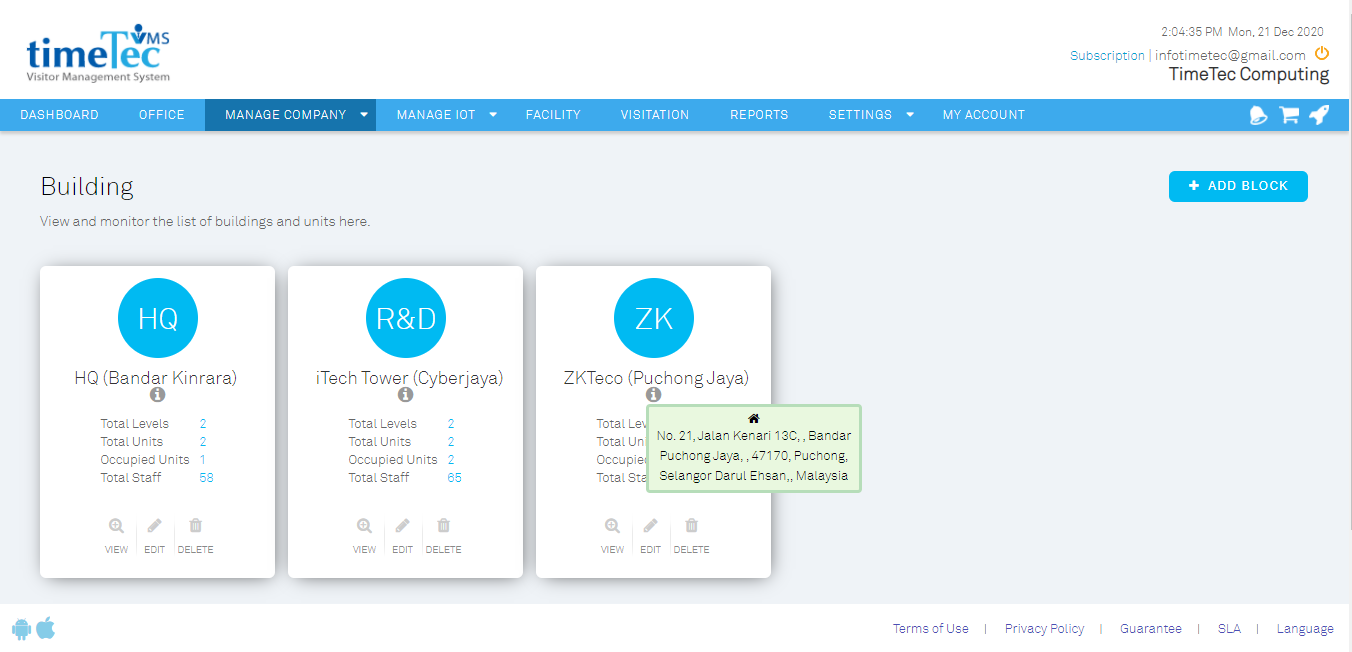 |
Figure 1-2: Manage Company Module
With the feature, employees that were assigned to the block will have their office address tally with their actual work address. Hence, when the employee is inviting visitors, the correct office address will appear on the invitation message for the visitor. |
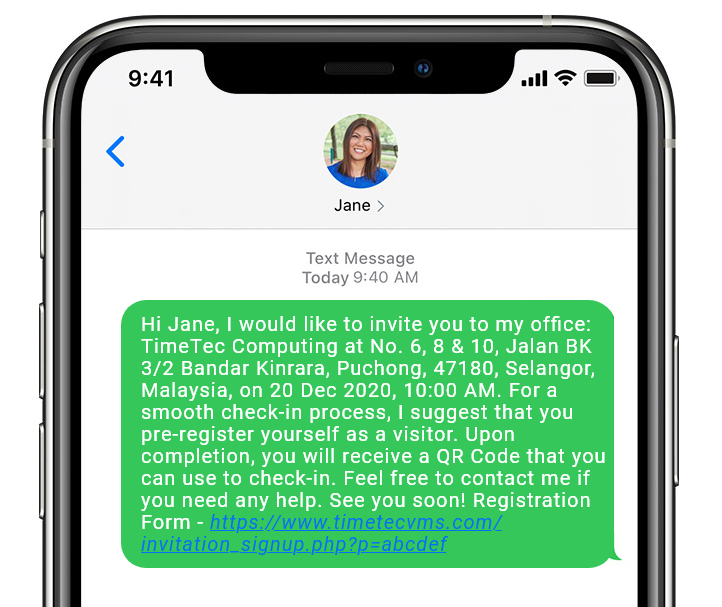 |
Figure 1-3: Example of Invitation Message
In addition, the employees are also given the option to select the meeting location when creating an invitation or upon confirming an appointment. |
|
|
Figure 1-4: Invitation Page & Pre-registration Confirmation Page
Once the meeting location is selected, the visitation ticket with the corresponding address will be sent to the visitors.
|
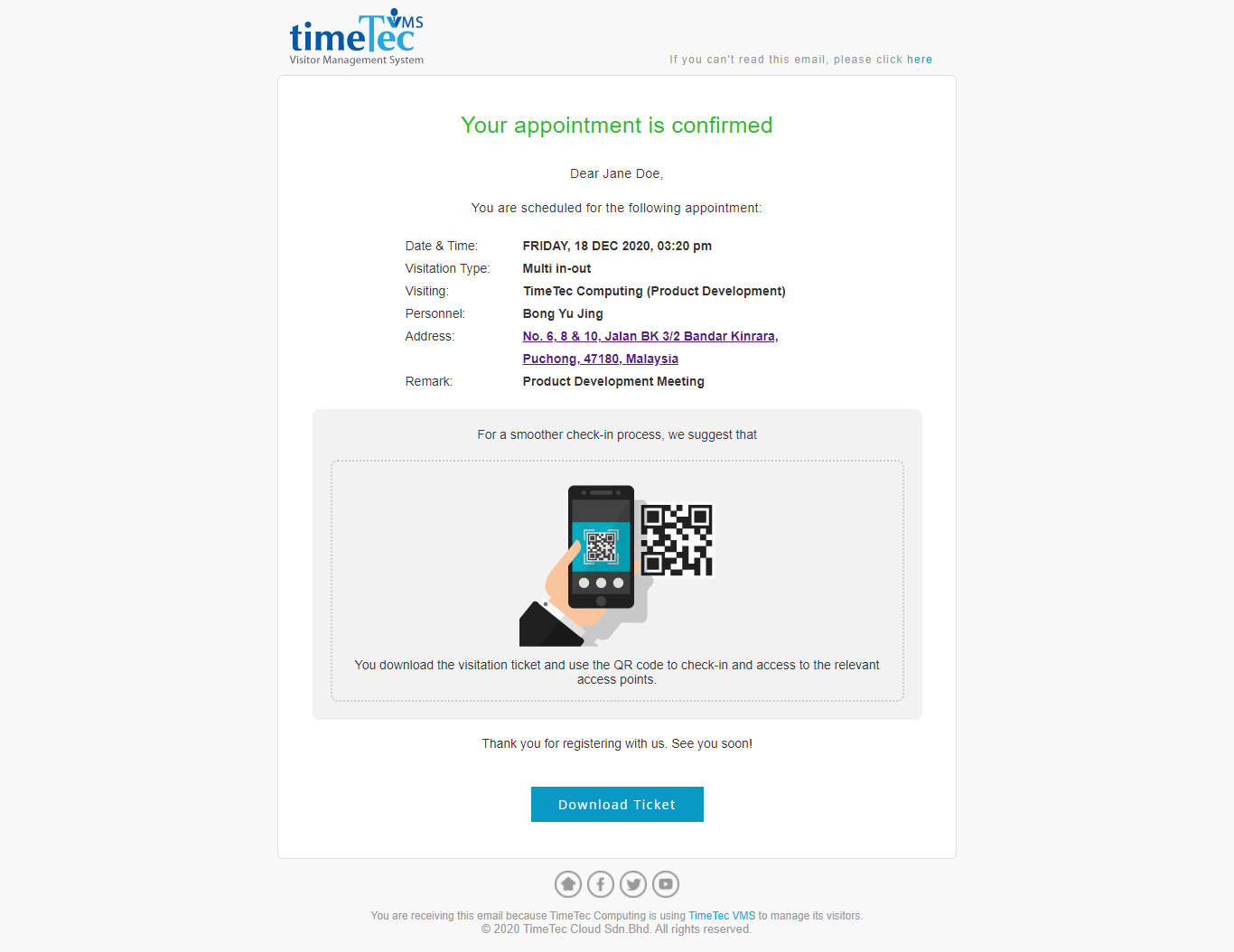 |
| Figure 1-5: Visitation Mailer |
| Some companies may require to collect different personal information from the contractors. Hence, TimeTec VMS developed a new feature - Contractor Details to cater to this issue. The admin may enable this feature from the Contractor Details settings page and proceed to set the registration form for contractors. |
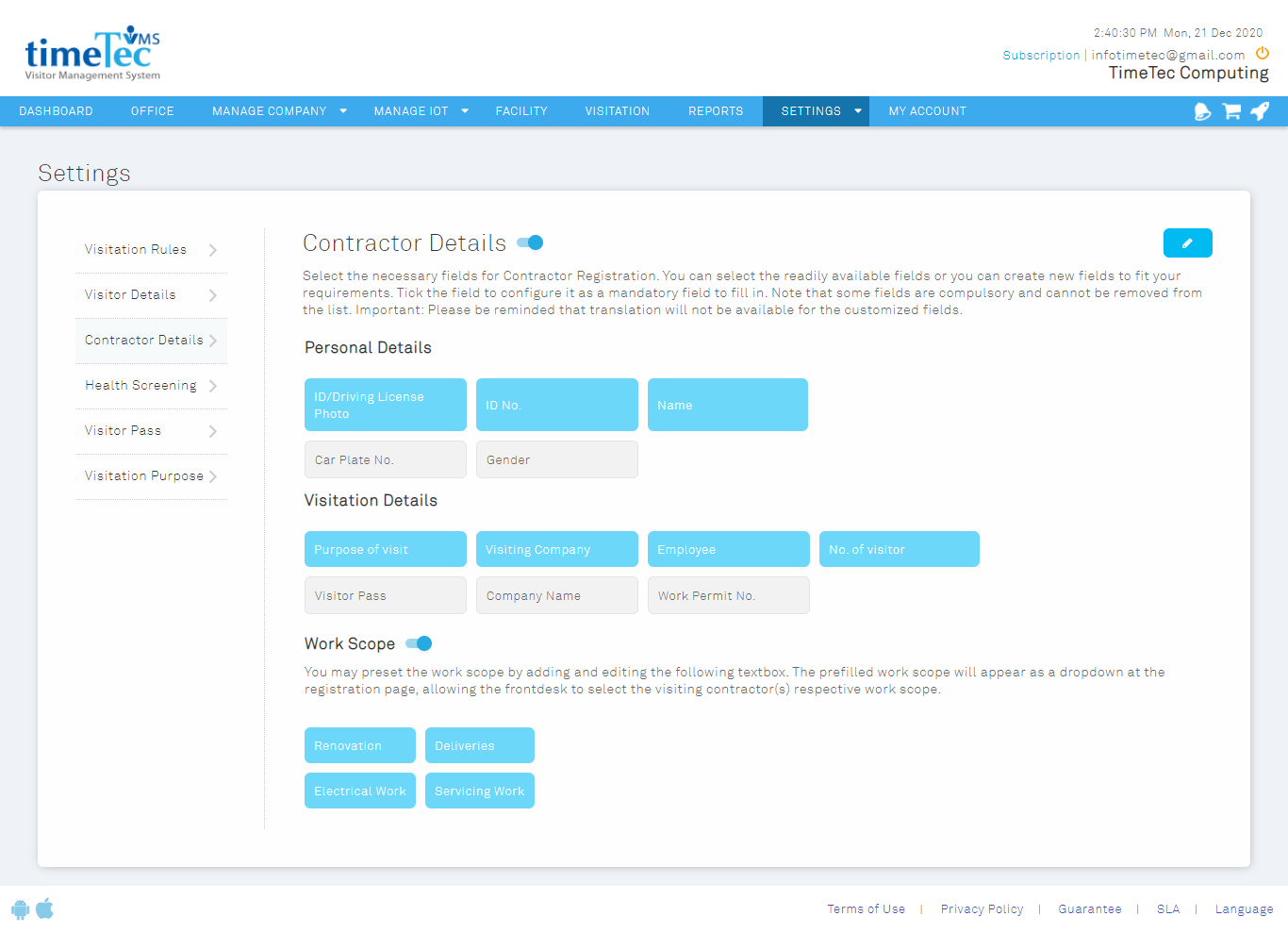 |
Figure 2-1: Contractor Details Settings Page
Once the feature is enabled, the fields on the walk-in registration form will change according to the purpose of visit selected. For example, if “Contractor” is selected as the purpose of visit, the fields will change by following the settings defined in the Contractor Detail page.
|
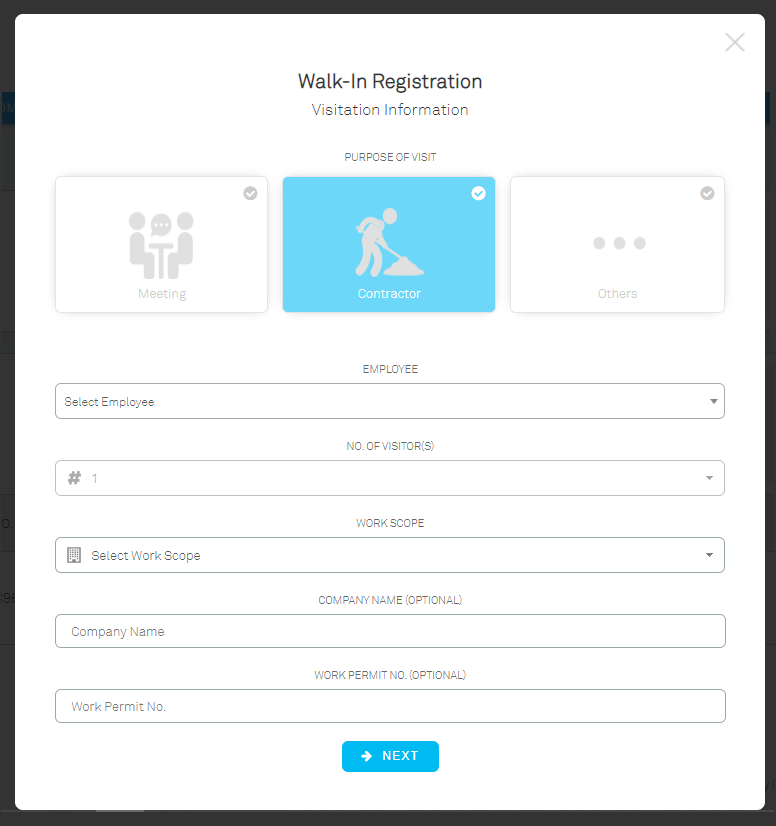 |
Figure 2-2: Walk-in Registration Form (Contractor Feature Enabled)
The information of the contractor who registered with this feature will be grouped under the section for Contractors in the Visitation Module for easier visitor management.
|
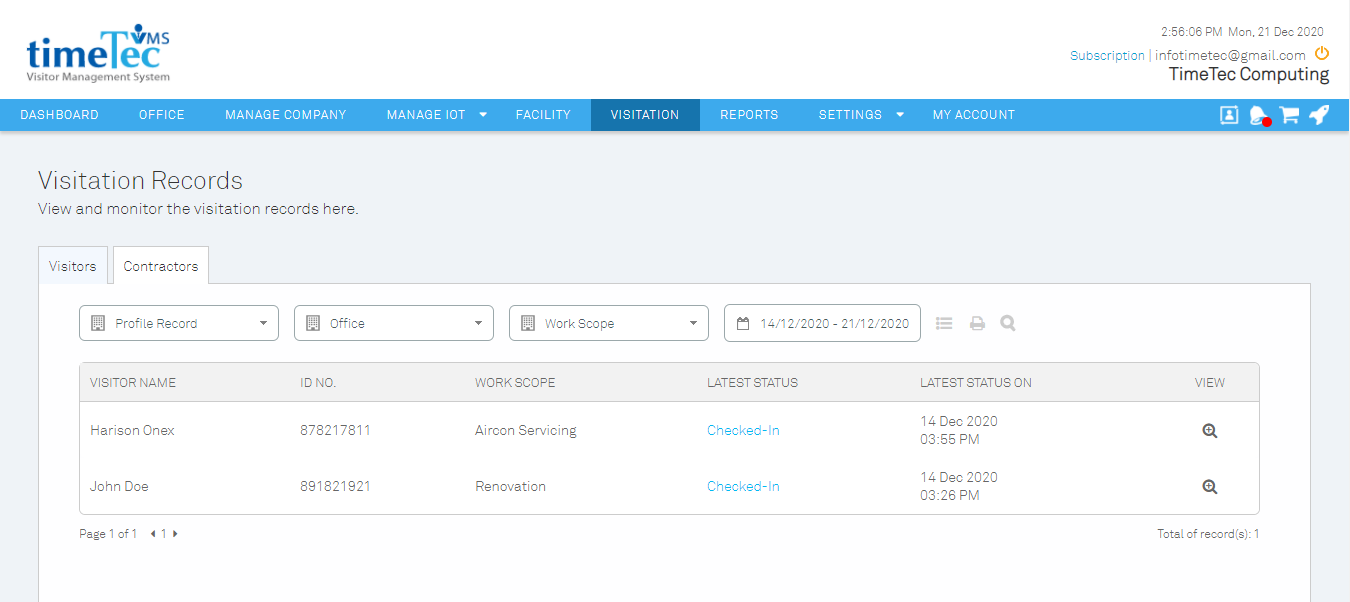 |
| Figure 2-3: Visitation Records > Contractors |
| Aside from that, last month we also revamped our Visitor Module and renamed it as Visitation Module as it is now supporting more than just visitors’ data. The new Visitation Module is able to support data for the visitors and contractors, while also ready to support data from our upcoming feature - Delivery. Each tab consists of 4 records: Profile Record, Blacklist Record, Access Record, and Health Screening Record. |
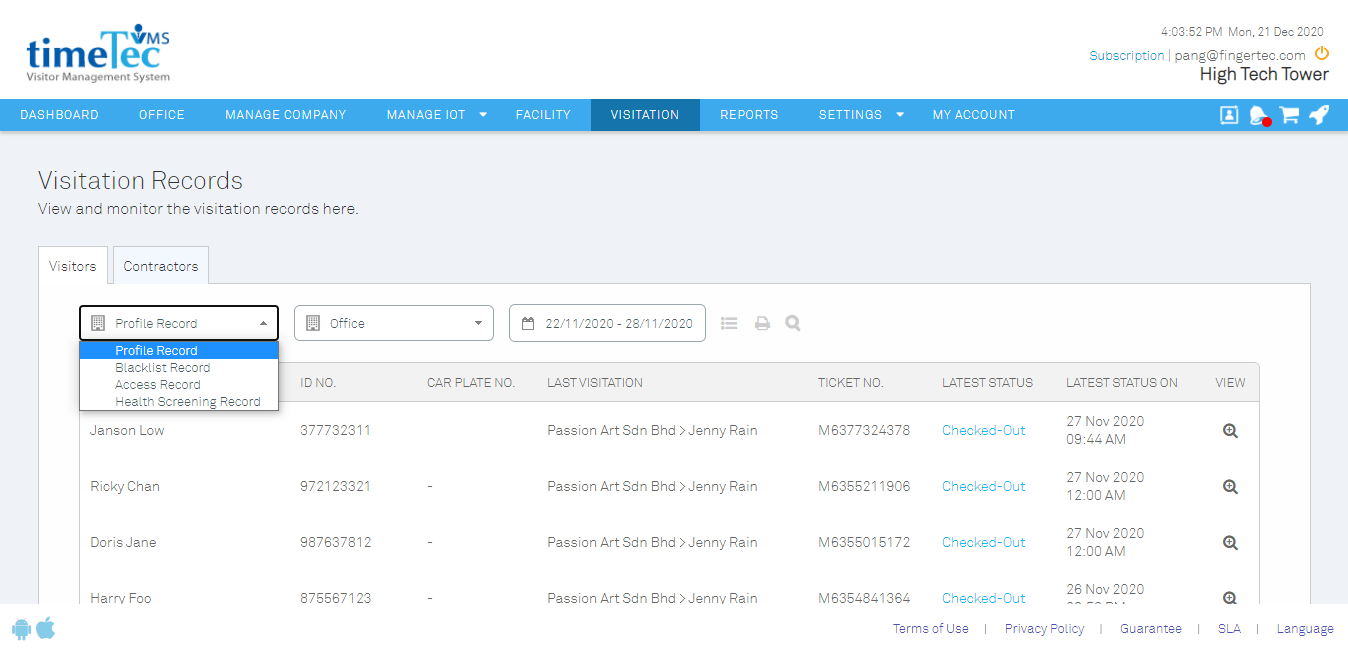 |
Figure 3-1: Interface for Visitation Records
Each record is equipped with the column filter feature, allowing admin to customise the listing and print it for record-keeping purposes.
|
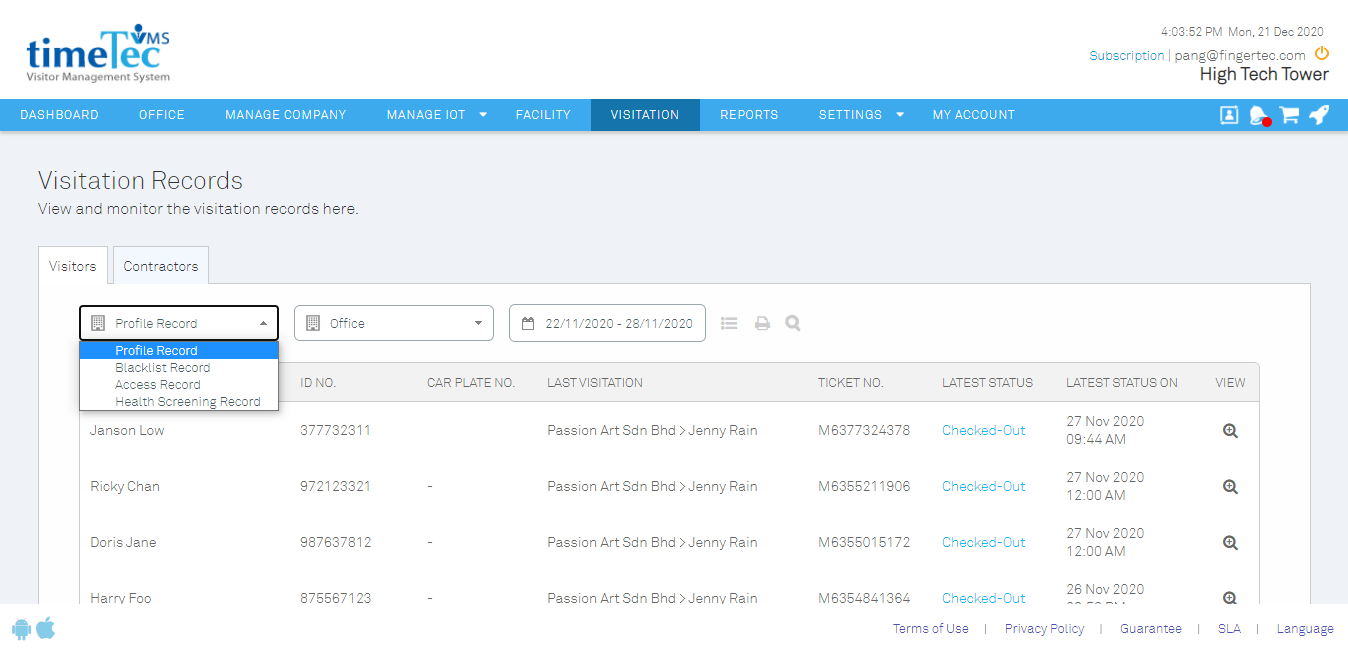 |
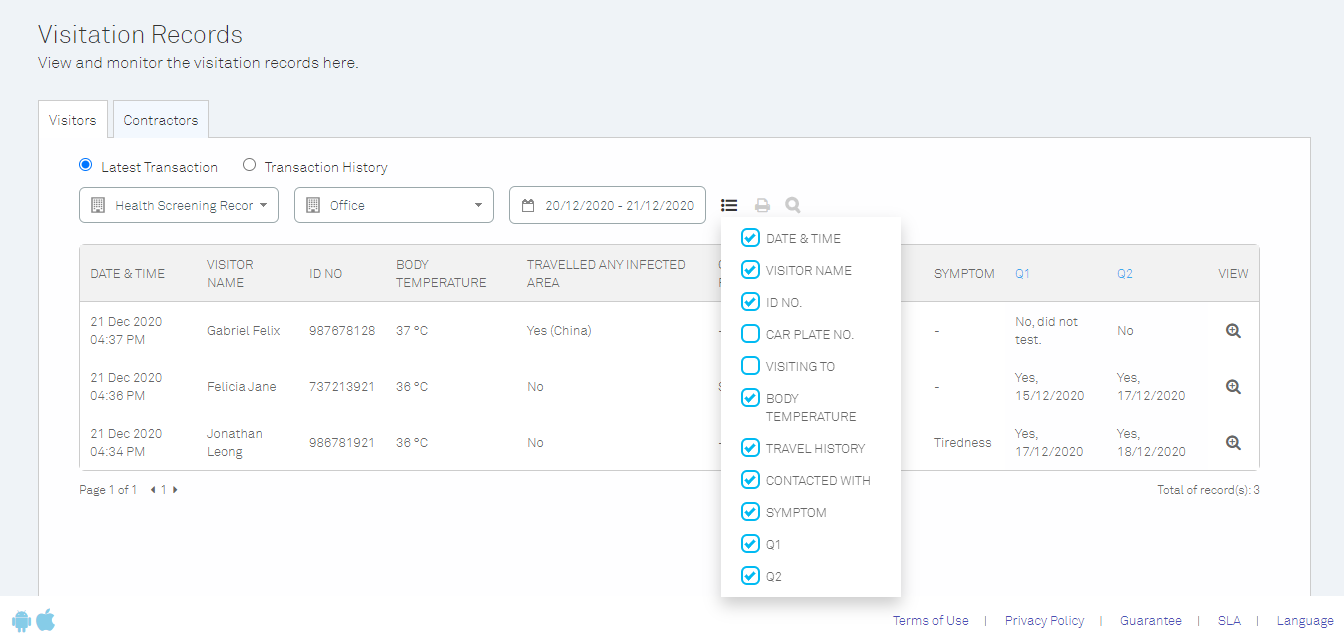 |
Figure 3-2: Column Filter
The pdf version of the record generated is revamped to support more columns. Identification number is partially censored in all printable for privacy. In addition, the Health Screening report is enhanced with keys to indicate the fields of each column.
|
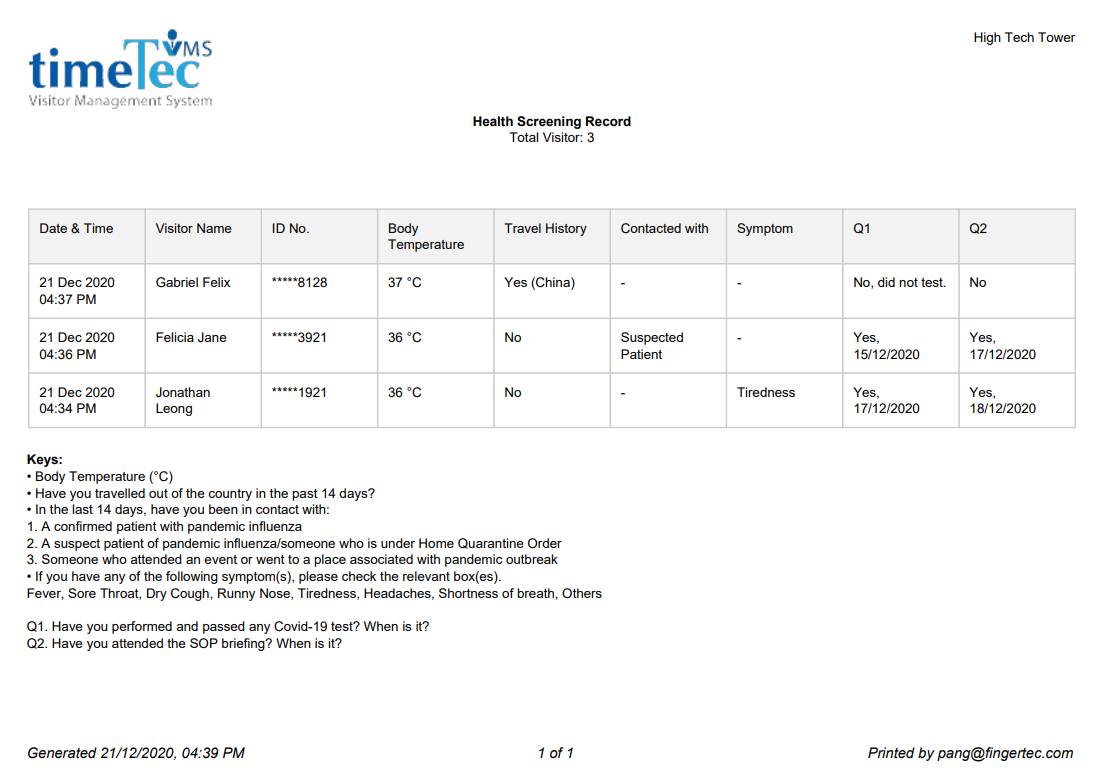 |
| Figure 3-3: Health Screening Record |